Software: Difference between revisions
| Line 309: | Line 309: | ||
</code> | </code> | ||
Ensure the correct versions of `gaussian/g16` and `OpenMPI` are loaded: | Ensure the correct versions of `gaussian/g16` and `OpenMPI` are loaded: | ||
<code lang="bash"> | <code lang="bash"> | ||
Revision as of 09:19, 29 January 2025
NU HPC systems provide a large and diverse set of software, including various compilers, programming languages, libraries, and applications. Users can also install software of their choosing themselves in their home directories.
The following guides provide instructions for finding and loading software, building and installing software, as well as using popular applications.
Software installation requests
Software installation on NU HPC systems follows specific criteria to ensure compatibility and effective utilization of resources. Users can request the installation of new software if it meets the following conditions:
- Availability and Licensing: The software must be freely available or covered by a site license held by NU.
- Compatibility: It should be compatible with the existing operating system environment on Shabyt to ensure seamless integration and functionality.
- Resource Utilization: The software should be able to effectively utilize the resources available on Shabyt, optimizing performance and efficiency.
For guidance or support regarding the installation of new software packages, users should contact the Shabyt system administrators at hpcadmin@nu.edu.kz.
Additionally, software are installed in accordance with priorities.
- Priority 1: Software that can be installed using the EasyBuild application is given first priority. A list of supported EasyBuild software can be found here.
- Priority 2: Applications which can't be installed through EasyBuild, but essential for multiple User Groups are prioritized next.
- Priority 3: Application which can't be installed through EasyBuild, but essential for individual users.
It's important to know that this isn't a complete list of all the software in NU HPC systems.
Modules system
In linux environment variables are values that can change and impact how programs behave on a computer system. They are name-value pairs that all processes can access within a particular user environment or shell session. These variables provide a flexible and convenient method for managing system-wide settings, configuring applications, and customizing system behavior.
Shabyt uses modules system (also known as Lmod) to dynamically set up environment variables for different software. Module commands set, change, or delete environment variables that are needed for a particular software. The ‘module load‘ command will set PATH, LD_LIBRARY_PATH and other environment variables such that user may choose a desired version of applications or libraries more easily. More details can be found here.
| Command | Description |
|---|---|
| module avail | List of available software |
| module keyword [word] | Search for available modules matching the keyword |
| module spider [word] | Show the details of any modules matching the keyword |
| module whatis [module] | Show the short description about module |
| module load [package1] [package2] | Load the environment for the default version of the modulefile |
| module load [package]/[version] | Load the environment for the specified version of module |
| module unload [package1] [package2] | Unload previously loaded packages |
| module swap [moduleA] [moduleB] | Unload modulefile A and load modulefile B |
| module list | List any currently loaded module(s) |
| module purge | Unload all currently loaded modules |
Using module avail
module avail.[hpcadmin@ln01 ~]$ module avail
----------------------------------------------------------------------------- /shared/opt/easybuild/modules/all -----------------------------------------------------------------------------
AMD-uProf/3.5.671 PLUMED/2.7.3-foss-2021b help2man/1.49.3-GCCcore-12.3.0
AOCC/4.0.0-GCCcore-12.2.0 PMIx/3.1.5-GCCcore-9.3.0 help2man/1.49.3-GCCcore-13.2.0 (D)
ATK/2.38.0-GCCcore-11.3.0 PMIx/3.2.3-GCCcore-10.3.0 hwloc/2.2.0-GCCcore-9.3.0
Anaconda3/2022.05 PMIx/4.1.0-GCCcore-11.2.0 hwloc/2.2.0-GCCcore-10.2.0
Autoconf/2.69-GCCcore-9.3.0 PMIx/4.1.2-GCCcore-11.3.0 hwloc/2.4.1-GCCcore-10.3.0
Autoconf/2.69-GCCcore-10.2.0 PMIx/4.2.2-GCCcore-12.2.0 hwloc/2.5.0-GCCcore-11.2.0
Autoconf/2.71-GCCcore-10.3.0 PMIx/4.2.6-GCCcore-13.2.0 (L,D) hwloc/2.7.1-GCCcore-11.3.0
Autoconf/2.71-GCCcore-11.2.0 PROJ/8.0.1-GCCcore-10.3.0 hwloc/2.8.0-GCCcore-12.2.0
Autoconf/2.71-GCCcore-11.3.0 PROJ/9.0.0-GCCcore-11.3.0 (D) hwloc/2.9.2-GCCcore-13.2.0 (L,D)
Autoconf/2.71-GCCcore-12.2.0 Pango/1.48.5-GCCcore-10.3.0 hypothesis/6.13.1-GCCcore-10.3.0
Autoconf/2.71-GCCcore-12.3.0 Pango/1.48.8-GCCcore-11.2.0 hypothesis/6.14.6-GCCcore-11.2.0
Autoconf/2.71-GCCcore-13.2.0 (D) Pango/1.50.7-GCCcore-11.3.0 (D) hypothesis/6.46.7-GCCcore-11.3.0 (D)
module purge. Then module listwill return No modules loaded.
Using module spider
If you know the name of a software package, you can use the module spidercommand to find out if it is available and how to load it.
[hpcadmin@ln01 ~]$ module spider python
-----------------------------------------------------------------------------------------------------------------------------------------------------------------------------------------
Python:
-----------------------------------------------------------------------------------------------------------------------------------------------------------------------------------------
Description:
Python is a programming language that lets you work more quickly and integrate your systems more effectively.
Versions:
Python/2.7.18-GCCcore-11.3.0-bare
Python/3.8.6-GCCcore-10.2.0
Python/3.9.5-GCCcore-10.3.0-bare
Python/3.9.5-GCCcore-10.3.0
Python/3.9.6-GCCcore-11.2.0-bare
Python/3.9.6-GCCcore-11.2.0
Python/3.10.4-GCCcore-11.3.0-bare
Python/3.10.4-GCCcore-11.3.0
Python/3.11.3-GCCcore-12.3.0
Python/3.11.5-GCCcore-13.2.0
-----------------------------------------------------------------------------------------------------------------------------------------------------------------------------------------
For detailed information about a specific "Python" package (including how to load the modules) use the module's full name.
Note that names that have a trailing (E) are extensions provided by other modules.
For example:
$ module spider Python/3.11.5-GCCcore-13.2.0
-----------------------------------------------------------------------------------------------------------------------------------------------------------------------------------------
This shows that there are multiple versions of Python available.
For more specific information, add the version to your command as given in the example:[hpcadmin@ln01 ~]$ module spider Python/3.11.5-GCCcore-13.2.0
-----------------------------------------------------------------------------------------------------------------------------------------------------------------------------------------
Python: Python/3.11.5-GCCcore-13.2.0
-----------------------------------------------------------------------------------------------------------------------------------------------------------------------------------------
Description:
Python is a programming language that lets you work more quickly and integrate your systems more effectively.
This module can be loaded directly: module load Python/3.11.5-GCCcore-13.2.0
Help:
Description
===========
Python is a programming language that lets you work more quickly and integrate your systems
more effectively.
More information
================
- Homepage: https://python.org/
Included extensions
===================
flit_core-3.9.0, packaging-23.2, pip-23.2.1, setuptools-68.2.2, setuptools-
scm-8.0.4, tomli-2.0.1, typing_extensions-4.8.0, wheel-0.41.2
Using module keyword
module keywordcommand instead to search for modules.[hpcadmin@ln01 ~]$ module keyword python
-----------------------------------------------------------------------------------------------------------------------------------------------------------------------------------------
The following modules match your search criteria: "python"
-----------------------------------------------------------------------------------------------------------------------------------------------------------------------------------------
Anaconda3: Anaconda3/2022.05
Built to complement the rich, open source Python community, the Anaconda platform provides an enterprise-ready data analytics platform that empowers companies to adopt a modern
open data science analytics architecture.
Python: Python/2.7.18-GCCcore-11.3.0-bare, Python/3.8.6-GCCcore-10.2.0, Python/3.9.5-GCCcore-10.3.0-bare, Python/3.9.5-GCCcore-10.3.0, Python/3.9.6-GCCcore-11.2.0-bare, ...
Python is a programming language that lets you work more quickly and integrate your systems more effectively.
Loading and unloading software
Typically, loading modules is as simple as enteringmodule load <software_name>. The <software_name>must be visible when you run module avail. Lmod will set your environment such that the software specified in <software_name>will be placed in your PATH, and then you can run the commands associated with <software_name>. If there are multiple versions of <software_name>, you can specify a version. For example:[hpcadmin@ln01 ~]$ module load GCC
[hpcadmin@ln01 ~]$ module list
Currently Loaded Modules:
1) GCCcore/13.2.0 2) zlib/1.2.13-GCCcore-13.2.0 3) binutils/2.40-GCCcore-13.2.0 4) GCC/13.2.0
[hpcadmin@ln01 ~]$ module load GCC/11.3.0
The following have been reloaded with a version change:
1) GCC/13.2.0 => GCC/11.3.0 3) binutils/2.40-GCCcore-13.2.0 => binutils/2.38-GCCcore-11.3.0
2) GCCcore/13.2.0 => GCCcore/11.3.0 4) zlib/1.2.13-GCCcore-13.2.0 => zlib/1.2.12-GCCcore-11.3.0
[hpcadmin@ln01 ~]$ module list
Currently Loaded Modules:
1) GCCcore/11.3.0 2) zlib/1.2.12-GCCcore-11.3.0 3) binutils/2.38-GCCcore-11.3.0 4) GCC/11.3.0
(D)next to it after running module avail.
To unload a specific module, enter:
[hpcadmin@ln01 ~]$ module unload GCC/11.3.0
Short guides on using some popular software packages
Anaconda
Description: Anaconda, also known as "conda," is a tool for managing Python packages. It helps you create virtual environments for different Python and package versions. You can use Anaconda to install, remove, and update packages within your project environments. For instance you can create virtual environment for game development which requires Pygame with old version of Python and you can create environment for machine learning which requires Pytorch with new version of Python.
Usage: module load Anaconda3/2022.05
Distributions
Quite often, the package manager is not distributed on its own, but with a set of packages that are required for the package manager to work, or even with some additional packages that required for most applications. For instance, the conda package manager is distributed with the Miniconda and Anaconda distributions. Miniconda contains the bare minimum packages for the conda package manager to work, and Anaconda contains multiple commonly used packages and a graphical user interface. The relation between these distributions and the package manager is depicted in the following diagram.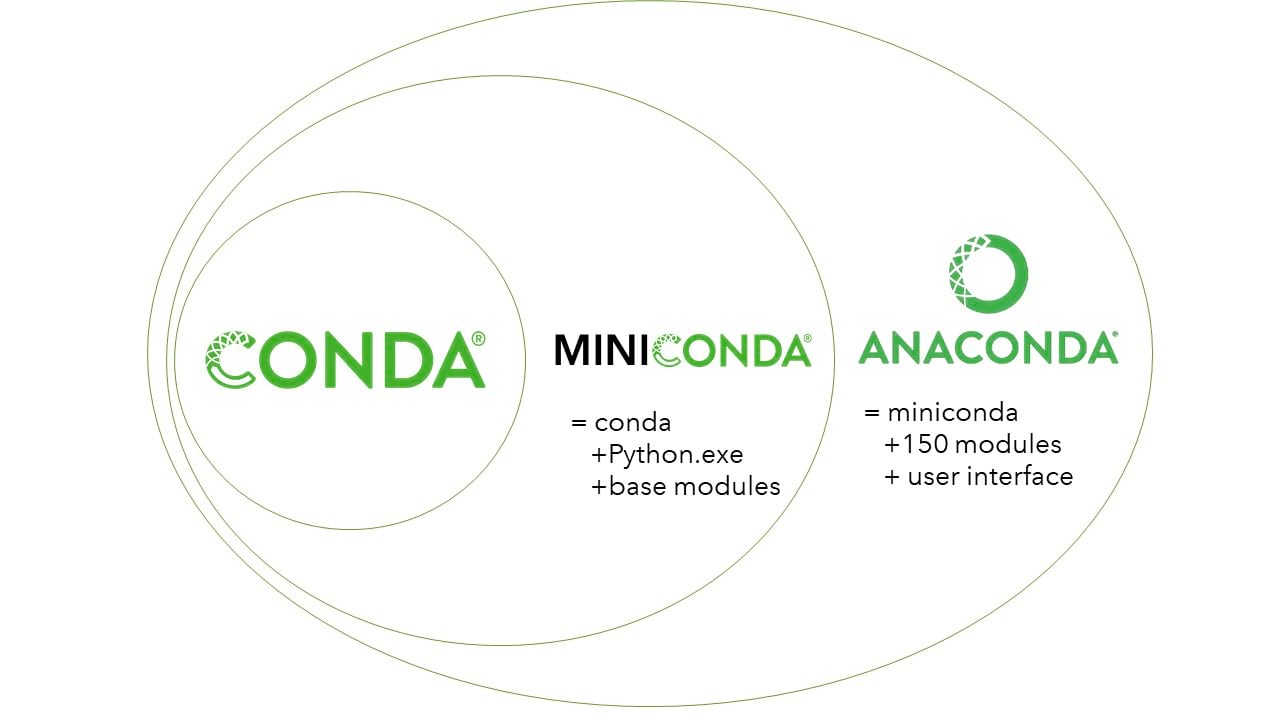
Channels
Conda channels are the locations where packages are stored. There are also multiple channels, with some important channels being:
defaults, the default channel,anaconda, a mirror of the default channel,bioconda, a distribution of bioinformatics softwareconda-forge, a community-led collection of recipes, build infrastructure, and distributions for the conda package manager.
The most useful channel that comes pre-installed in all distributions, is Conda-Forge. Channels are usually hosted in the official Anaconda page, but in some rare occasions custom channels may be used. For instance the default channel is hosted independently from the official Anaconda page. Many channels also maintain web pages with documentation both for their usage and for packages they distribute:
Working with Anaconda environments
Below is a list of main commands you should use in order to start working with Anaconda.
- To Check available environments, please type:
conda env list - View a list of packages in an environment
- If the environment is not activated, please type:
conda list -n virtualenv - If the environment is activated, then type:
conda list
- If the environment is not activated, please type:
- Create Conda environment
- Create an environment:
conda create -n virtualenv - Create an environment with a specific Python version:
conda create -n virtualenv python=3.12 - Create an environment to target directory:
conda create -p /shared/home/{username}/.conda/envs/virtualenv
- Create an environment:
- Activate an environment:
source activate virtualenv - Deactivate an environment:
conda deactivate - Remove an environment
conda remove -n virtualenv --all or conda env remove -n virtualenv
Working with packages
Install packages into virtualenv environment
- If the environment is not activated, please type:
conda --name virtualenv install PACKAGENAME - If the environment is activated, please type:
conda install PACKAGENAME - If you want to install multiple packages at once:
conda install pkg1 pkg2 pkg3 - If you need to install package with specific version:
conda install numpy=1.15.2
External links
CUDA
Description: CUDA (Compute Unified Device Architecture) is a parallel computing platform and application programming interface (API) model created by NVIDIA. It allows software developers to use a CUDA-enabled graphics processing unit (GPU) for general purpose processing, an approach known as General Purpose GPU (GPGPU) computing.
Usage: module load cuda/11.4.1
Executables
nvcc
nvidia-smi
Monitoring GPU
You can check the available GPUs, their current usage, installed version of the nvidia drivers, and more with the command nvidia-smi. Either in an interactive job or after connecting to a node running your job with ssh,nvidia-smi output should look something like this:[hpcadmin@gn01 ~]$ nvidia-smi
+-----------------------------------------------------------------------------+
| NVIDIA-SMI 460.32.03 Driver Version: 460.32.03 CUDA Version: 11.2 |
|-------------------------------+----------------------+----------------------+
| GPU Name Persistence-M| Bus-Id Disp.A | Volatile Uncorr. ECC |
| Fan Temp Perf Pwr:Usage/Cap| Memory-Usage | GPU-Util Compute M. |
|===============================+======================+======================|
| 0 GeForce GTX 108... On | 00000000:02:00.0 Off | N/A |
| 23% 34C P8 9W / 250W | 1MiB / 11178MiB | 0% Default |
+-------------------------------+----------------------+----------------------+
+-----------------------------------------------------------------------------+
| Processes: GPU Memory |
| GPU PID Type Process name Usage |
|=============================================================================|
| No running processes found |
Gaussian
Load Gaussian G16 and Dependencies
Load Gaussian G16 along with its dependencies (e.g., OpenMPI, GCC):
module load gaussian/g16
module load OpenMPI/4.1.4-GCC-12.2.0
Ensure the correct versions of `gaussian/g16` and `OpenMPI` are loaded:
module list
Prepare Input Files
Create a Gaussian input file (`example.com`) with the desired calculations. Here's an example for a water molecule geometry optimization:
%NProcShared=4
%Mem=8GB
%Chk=water.chk
#P B3LYP/6-31G(d) Opt
Water Geometry Optimization
0 1
O
H 1 0.96
H 1 0.96 2 104.5Running Gaussian
If you only need to run a single-threaded job, execute:
g16 example.com
For multi-core execution on a single node:
g16 < example.com > example.log
Ensure `%NProcShared` in the input file matches the number of cores allocated.
For multi-node execution using MPI:
mpirun -np 8 g16 example.com
Analyze Results
The output is saved in `example.log`. Inspect it to ensure the calculation was successful:
less example.log
Look for `SCF Done` for successful energy convergence. Check `Optimization completed` for geometry optimization.
- Extract Geometry :
Use `grep` to extract the final geometry from the log file:
grep -A 5 "Standard orientation" example.log
GCC
The GNU Compiler Collection, commonly known as GCC, is a set of compilers and development tools available for Linux, Windows, various BSDs, and a wide assortment of other operating systems. It includes support primarily for C and C++ and includes Objective-C, Ada, Go, Fortran, and D. The Free Software Foundation (FSF) wrote GCC and released it as completely free (as in libre) software.
GCC is a toolchain that compiles code, links it with any library dependencies, converts that code to assembly, and then prepares executable files. It follows the standard UNIX design philosophy of using simple tools that perform individual tasks well. The GCC development suite utilizes these discrete tools to compile software.
When you run GCC on a source code file, it first uses a preprocessor to include header files and discard comments. Next, it tokenizes the code, expands macros, detects any compile-time issues, then prepares it for compilation. It is then sent to the compiler, which creates syntax trees of the program’s objects and control flow and uses those to generate assembly code. The assembler then converts this code into the binary executable format of the system. Finally, the linker includes references to any external libraries as needed. The finished product is then executable on the target system.
GCC examples
Compiling a program with GCC can be a straightforward matter
gcc hello.c -o hello
Running this command processes the hello.c file and generates a binary called “hello”.
Additional parameters can be passed.
gcc hello.c -O3 -o hello
In this example, the optimization parameter is set to 3, leading to more optimized code generation.
More complex compilations are managed by Makefiles and are invoked with the “make” command.
External link
Git
This section is under construction
Description: Git is an open-source version control system primarily used for software development.
From a user perspective, the workflow is divided into two stages: first, there are the changes you make to your local copy of the project. This local copy is called the local repository. Then, there is also the remote repository to which the contributors push, i.e., upload, their changes or pull the current version of the project. The main advantage is that all contributors can work on their part of the project simultaneously and merge their changes later on.
The changes are organized as commits. Whenever you feel that you have reached a certain goal, e.g. you fixed a bug or implemented a new feature, you should commit your changes. It is good practice to make only few changes per commit.
You can also organize the work in branches, where each branch has it's own timeline of commits. One branch can be branched from another, copying the state of the branch at this specific point. From then on, they can be worked on independently. Branches can later be merged again. This feature is used e.g., if a new feature is implemented in your project. Then, you would create a new branch where this feature is developed and merge it into the master branch as soon as the development is finished.
Creating a Repository
Before you can start using git productively, you will have to create a git repository first. You can create a git repository using a hosting service of your choice. GitHub is a free and popular hosting service. It provides you with a powerful web interface and rights management, so that you can control who can access or make changes to your project. It might become necessary that you generate an SSH key to prove your identity when you access the remote repository.
Basic Usage
When you want to start working with your repository, you will have to clone it to your machine first. Hosting services usually provide a button labeled 'clone' from which you can copy the repository's URL.
[hpcadmin@ln01 ~]$ git clone https://github.com/MyRepository.git
Assuming that your repository is called MyRepository, git will automatically create a directory with this name and download all files in this repository to your machine.
If you already cloned your repository to your machine and you want to start working after a break, you should pull from the remote repository. This will ensure that you have the most recent changes on your machine when you start working.
[hpcadmin@ln01 MyRepository]$ git pull
Before you start working, when you are done with your work or if you want to commit your changes, it is a good idea to request the repository's status from git.
[hpcadmin@ln01 MyRepository]$ git status
When you have worked on your source code and reached a point where you feel confident to commit your changes, you have to tell git which files you want to commit. Ask git for the repository status and it will give you a list of all files that have changed. Then, you can selectively stage files for your commit, i.e. add them to the list of files for your commit.
[hpcadmin@ln01 MyRepository]$ git add File0 [File1 ...]
Always confirm that you have staged the correct files by taking a look at the status! If everything is correct, you can commit your changes and add a description of your changes.
[hpcadmin@ln01 MyRepository]$ git commit -m "Change everything."
Git will confirm your commit and then you are ready to push your changes to the remote repository.
[hpcadmin@ln01 MyRepository]$ git push
Reference
Matlab
This section is under construction
Description: MATLAB is a programming environment for algorithm development, data analysis, visualization, and numerical computation. Using MATLAB, you can solve technical computing problems faster than traditional programming languages, such as C, C++, and Fortran.
You can use MATLAB in various applications, including signal and image processing, communications, control design, test and measurement, financial modeling and analysis, and computational biology.
Usage: module load matlab/r2022a
Environment variables
PATH /shared/opt/matlab/r2022a:$PATH
LD_LIBRARY_PATH /shared/opt/matlab/r2022a/extern/bin/glnxa64
MLM_LICENSE_FILE 27000@ln01
LAMMPS
LAMMPS (Large-scale Atomic/Molecular Massively Parallel Simulator) is a classical molecular dynamics code designed for simulating materials modeling at atomic, mesoscopic, or continuum scales. It is widely used for studying solid-state physics, soft matter, and materials engineering.
You can use LAMMPS for simulating:
- Atomic
- Polymeric
- Biological
- Metallic
- Granular
- Coarse-grained systems
Usage
module load LAMMPS/23Jun2022-foss-2021b-kokkos-CUDA-11.4.1
Environment variables
- PATH:
/shared/opt/easybuild/software/LAMMPS/23Jun2022/bin:$PATH - LD_LIBRARY_PATH:
/shared/opt/easybuild/software/LAMMPS/23Jun2022/lib:$LD_LIBRARY_PATH - LAMMPS_EXECUTABLE:
lmp
How to Run LAMMPS on Shabyt Cluster
- Load Required Modules
Use the following commands to load the necessary modules:
module load LAMMPS/23Jun2022-foss-2021b-kokkos-CUDA-11.4.1
module load GCC/11.2.0
module load OpenMPI/4.1.1
- Run LAMMPS
Serial Mode
To execute LAMMPS using a single core:
Bash
lmp < input_file.in
Parallel Mode
To execute LAMMPS using MPI for parallel processing:
Bash
mpirun -np 16 lmp < input_file.in
- SLURM Job Script for LAMMPS
Here is an example SLURM job submission script for running LAMMPS on multiple nodes:
#!/bin/bash #SBATCH --job-name=lammps_job # Job name SBATCH --nodes=2 # Number of nodes SBATCH --ntasks-per-node=16 # Number of tasks (cores) per node SBATCH --time=01:00:00 # Max runtime (HH:MM:SS) SBATCH --partition=CPU # Partition/queue to run the job module load LAMMPS/23Jun2022-foss-2021b-kokkos-CUDA-11.4.1 module load GCC/11.2.0 module load OpenMPI/4.1.1 mpirun -np 32 lmp < input_file.in # Run LAMMPS on 32 processes
To submit the job:
sbatch submit_lammps.sh
- Example LAMMPS Input Script
Below is a basic example of a LAMMPS input script:
units metal
dimension 3
boundary p p p
atom_style atomic
read_data data_file.data
pair_style eam
pair_coeff * * Cu_u3.eam
velocity all create 300.0 12345
fix 1 all nve
timestep 0.001
run 10000
Adapt this script to meet the specific requirements of your simulation, such as atom styles, boundary conditions, and pair potentials.
- Monitoring and Analysis
- Job Output: Check the output files (e.g.,
slurm-123456.out) to monitor job progress and output logs. - Post-Processing: Tools like OVITO or LAMMPS' built-in analysis functions can be used for visualizing and analyzing simulation data.
- Troubleshooting
- Library Errors: Ensure all required modules and libraries, such as FFTW and MPI, are loaded correctly.
- Resource Allocation: Verify that your requested resources (nodes, cores) match your computational needs for optimal performance.