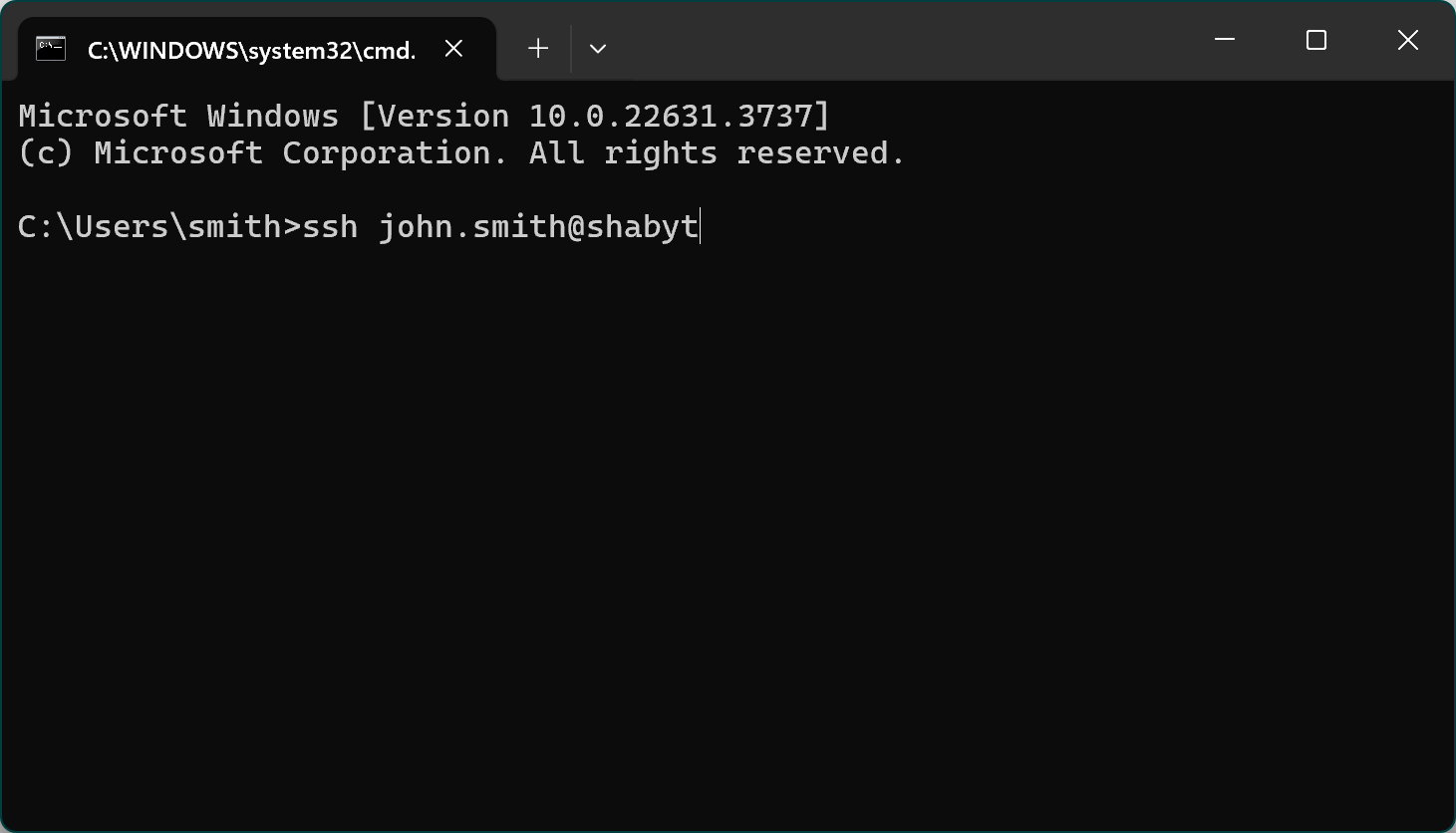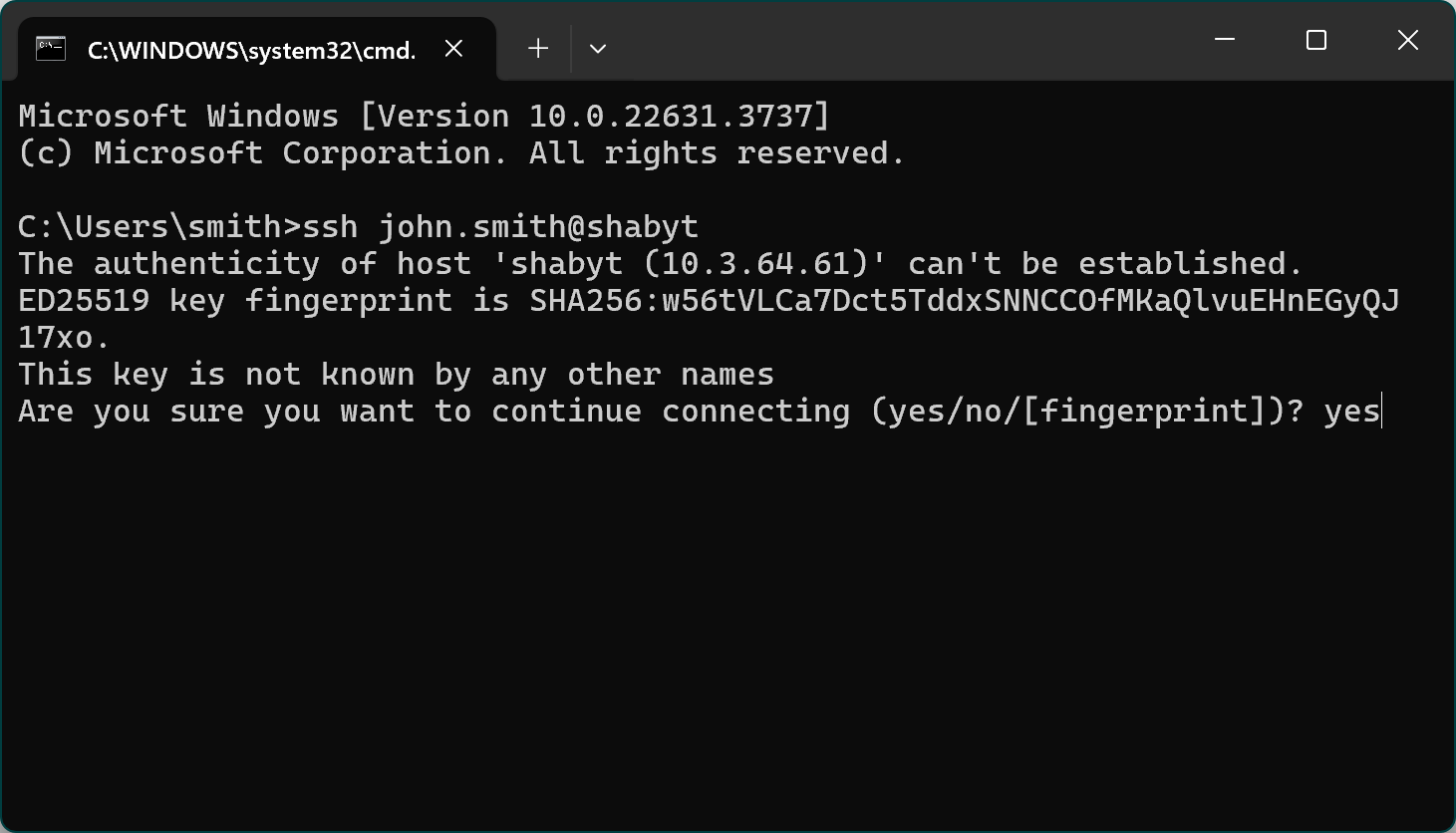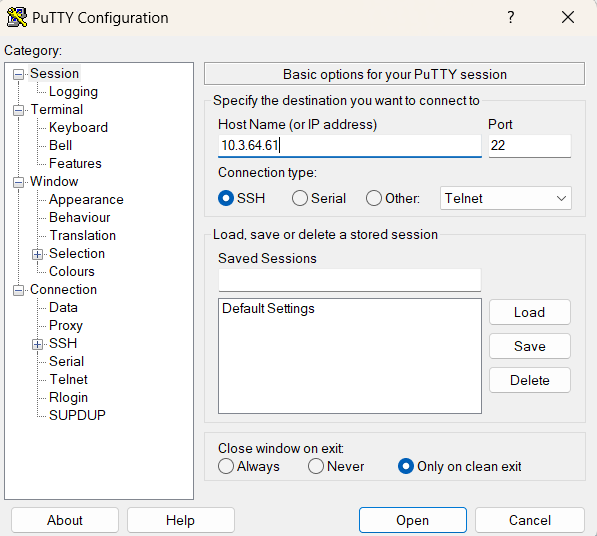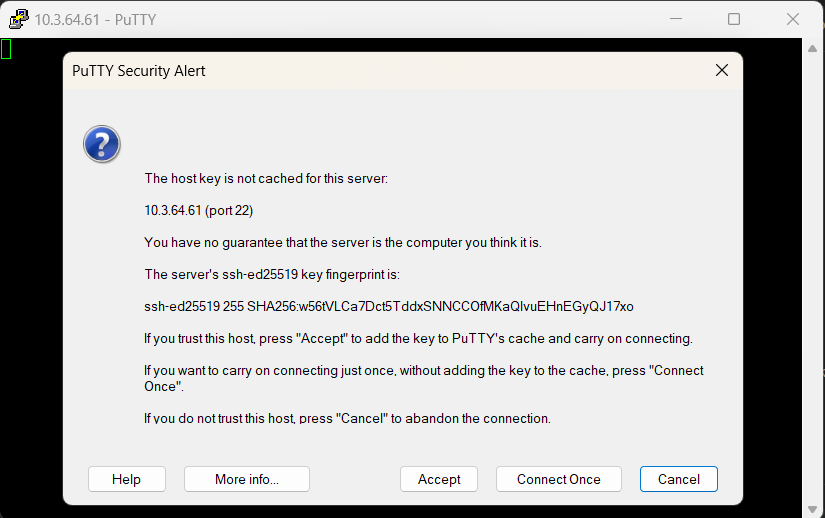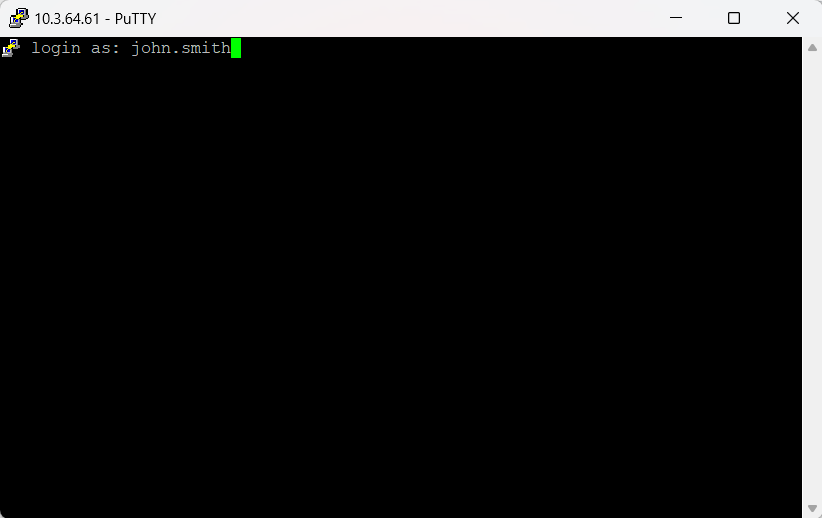Access
Getting an account
Getting an account and using NU HPC facilities is free of charge for all NU faculty, research assistants, and students. However, opening an account for a research assistant or student requires sponsorship/authorization by their PI (Principal Investigator of a research project; typically a faculty member or head of a lab). Therefore, no accounts will be created at the direct request of a student or RA. The procedure must be initiated by the PI. It is assumed that the PIs take full responsibility for the proper use of the HPC facilities by their group members and their compliance with basic cybersecurity rules.
Below are step-by-step instructions for PIs to request new accounts for themselves and their group members. Please be aware that all users must have a valid nu.edu.kz corporate email address.
- To create a new group on Shabyt cluster, under which group member accounts may be added later, the PI should fill out the corresponding form in the ticketing system. Instructions for creating a request in the ticketing system can be found here. If, at the time of filling out this form, the PI already knows who of his group members need accounts on Shabyt, he/she can indicate the names, emails, and positions of these people right in that form. Please note that the form must be filled by the PI only, regardless of the fact who the accounts are for and how many of them need to be created. Group members cannot request accounts by themselves.
- NU HPC team will process the application form and approve/reject it based on the information provided.
- When the application is approved, a username, temporary password, and first time login instructions will be communicated by the HPC administrator to each new user individually.
- Having the credentials received from the HPC admins, users should connect to the cluster(s) where they have accounts by means of the SSH (secure shell) protocol. No other connection type is supported. Copying files to/from the cluster(s) can be done either via SFTP (secure ftp) or SCP (secure copy) command.
- The PI assumes full responsibility for the proper use of the HPC systems by the group members. Use for non-research purposes, irresponsible actions that may lead to the damage or malfunctioning of the system, and abuse of NU cybersecurity policies may lead to account suspension and further administrative procedures. If the PI cannot take responsibility for the group members then he/she should not request accounts for them.
- In the case if there is a need to add or remove a group member account under a specific PI after the initial setup (after the form was filled), the PI should contact HPC admin via email hpcadmin@nu.edu.kz. If new accounts are to be added, the PI must provide all the necessary information about the new group members (i.e. name, email, position).
Access instructions
Use of VPN
Only direct connections that originate from the internal campus network are allowed at this time. Users who connect out-of-campus must use VPN (virtual private network) to access NU HPC facilities. This requires downloading and installing GlobalProtect VPN software. Please go to NU Help Desk and type VPN in the search box. There should be a form that requests VPN access by NU employees and RAs (an approval by the PI might be required). Read the corresponding instructions, which are also available there. Note that NU VPN policies might change with time. Also note that NU HPC team does not manage VPN access of the employees and is not responsible for its operation. For any issues and inquiries regarding VPN please contact NU Help Desk directly by submitting a ticket through the ticketing system. Note that the VPN access is necessary only if you are outside of the NU campus network. If you connect from campus you do not need to use any VPN software (in fact, you will not be able to).
Hosts
When a user is on the campus network or connected to it via VPN, he/she should use the SSH protocol (with the default port 22) to establish a connection with the interactive login/management node of the system they intend to use. The IP addresses of the login nodes are as follows:
| System | Numeric IP address | Host name |
|---|---|---|
| Shabyt cluster | 10.3.64.61 | shabyt |
| Muon cluster | 10.3.64.46 | muon |
Two-factor authentication
AA
SSH client software
There is a multitude of free and powerful third-party SSH clients available for any operating system. Moreover, Windows, Linux, and MacOS all have native SSH clients built directly into the command line. For example, in Windows, one can just launch the command prompt (press Windows+R keys, type cmd.exe, and hit enter) and initiate an SSH session from there by typing ssh myusername@shabyt or ssh myusername@10.3.64.61:
If you wish to use a SSH client with a graphical user interface on Windows, we can recommend PuTTY, which can be downloaded from here. Here is an illustration how you can connect with PuTTY:
- In the PuTTY configuration window, enter 10.3.64.61 (the IP address of the Shabyt login node) in field "Host Name"
- Choose the field "Connection type" choose SSH
- Press the "Open" button
- When connecting for the first time, PuTTY will show a security alert. Accept it by pressing the "Accept" button
- Next a terminal will prompt you to enter your username. After your entering your username press enter
Windows (PowerShell or Command Prompt)
Windows PowerShell and Command Prompt provide a built-in SSH client. Search for the PowerShell or Cmd app and launch it. Then enter your credentials.
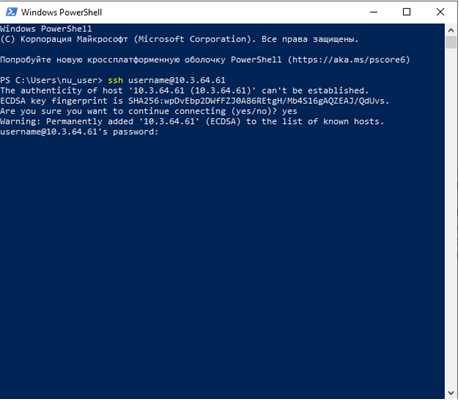
UNIX Compatible OS Every Linux distribution comes with an OpenSSH client that should be installed by default. Thus, there is no need to install any additional software packages. Simply locate and launch a Terminal. At the prompt of the terminal window enter `ssh username@10.3.64.61' (replace username with your actual user name). It will ask you for your password. Note that you will not see any characters on the screen as you type the password. This is normal. When you connect for the very first time you will also be prompted to confirm the authenticity of the host. Type yes to confirm it.